creo9.0标准件库
软件: creo
Overview of Creo 9.0 Standard Part Libraries
Creo 9.0, like its predecessors, supports custom standard part libraries to streamline design workflows by enabling quick access to frequently used components (e.g., screws, nuts, bearings). While it does not include a built-in national standard (GB) library by default, users can create their own or integrate third-party libraries to meet specific needs. This involves configuring library directories, setting up configuration files, and ensuring proper file accessibility to avoid errors during assembly.
Creating a Custom Standard Part Library
To build a custom library, follow these structured steps:
1. Organize the Directory Structure: Create a root folder (e.g., `D:\Creo_Std_Lib`) and subfolders for categories (e.g., `fastener`, `bearing`). Each subfolder should contain part files (e.g., `hex_head_screw.prt`, `deep_groove_ball_bearing.prt`) and a corresponding `.mnu` file (e.g., `fastener.mnu`) that lists its contents. The `.mnu` file uses a specific format: each line defines a subdirectory or part, with comments marked by ``. For example, a `fastener.mnu` might include entries like `/screw/cylinder_head_hexagon.prt` (part path) and `杯头内六角螺钉` (description).
2. Configure Config.pro Settings: Add two critical options to your `config.pro` file (located in the Creo installation directory’s `text` folder):
- `pro_library_dir`: Points to the root directory of your custom library (e.g., `D:\Creo_Std_Lib`).
- `search_path`: Lists all subdirectories under `pro_library_dir` (e.g., `D:\Creo_Std_Lib\fastener;D:\Creo_Std_Lib\bearing`).
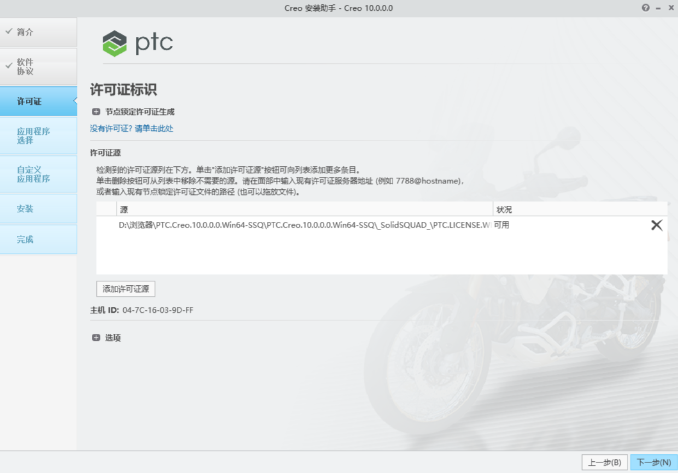
These settings tell Creo where to find your library files.
3. Generate a Catalog File (Optional but Recommended): Use Creo’s built-in tools to create a `.ctg` (catalog) file for your library. This file acts as an index, allowing Creo to load parts faster and reducing the need to manually add every subdirectory to `search_path`. You can generate a catalog via the `File > Prepare > Catalog` menu.
Using Third-Party Standard Part Libraries (e.g., MONLibs)
For ready-made libraries, third-party tools like MONLibs are popular. To install MONLibs in Creo 9.0:
1. Install the Library: Place the MONLibs files in a dedicated directory (e.g., `D:\PTCCreo\MonLibs2.0`).
2. Update Config.pro: Add the following options to point Creo to the library:
- `pro_material_dir`: Path to the material library (e.g., `D:\PTCCreo\MonLibs2.0\Materials`).
- `pro_library_dir`: Root directory of MONLibs (e.g., `D:\PTCCreo\MonLibs2.0`).
- `protk_dat`: Path to the MONLibs tool file (e.g., `D:\PTCCreo\MonLibs2.0\protk.dat`).
3. Modify protk.dat: Edit the `protk.dat` file (located in the Creo installation directory’s `text` folder) to include the MONLibs executable path (e.g., `EXEC_FILE D:\PTCCreo\MonLibs2.0\MON4.dll`).
4. Generate CTG Files: Run the `pro_build_library_ctg.bat` batch file (found in the Creo installation directory’s `obj` folder) to create catalog files for MONLibs.
Key Tips for Efficient Library Use
- Set Library Directory as Read-Only: To prevent accidental modifications to standard parts, configure the library root directory as read-only. If you need to save modified parts, enable the `override_store_back` option in `config.pro` (set to `yes`) to store changes in the current working directory.
- Verify File Accessibility: Ensure all library directories and files have the correct permissions. If a part goes missing after reopening an assembly, use the "Retrieve Missing Part" option to relocate it.
- Use Family Tables for Parametric Variants: For parts with multiple sizes (e.g., screws, nuts), create family tables to store different configurations. This allows you to select the appropriate size from a dropdown menu when inserting the part, eliminating the need to manually modify dimensions.
By following these steps, you can create or integrate a standard part library in Creo 9.0 that significantly enhances design efficiency, reduces repetitive work, and ensures consistency across projects.
Creo 9.0, like its predecessors, supports custom standard part libraries to streamline design workflows by enabling quick access to frequently used components (e.g., screws, nuts, bearings). While it does not include a built-in national standard (GB) library by default, users can create their own or integrate third-party libraries to meet specific needs. This involves configuring library directories, setting up configuration files, and ensuring proper file accessibility to avoid errors during assembly.
Creating a Custom Standard Part Library
To build a custom library, follow these structured steps:
1. Organize the Directory Structure: Create a root folder (e.g., `D:\Creo_Std_Lib`) and subfolders for categories (e.g., `fastener`, `bearing`). Each subfolder should contain part files (e.g., `hex_head_screw.prt`, `deep_groove_ball_bearing.prt`) and a corresponding `.mnu` file (e.g., `fastener.mnu`) that lists its contents. The `.mnu` file uses a specific format: each line defines a subdirectory or part, with comments marked by ``. For example, a `fastener.mnu` might include entries like `/screw/cylinder_head_hexagon.prt` (part path) and `杯头内六角螺钉` (description).
2. Configure Config.pro Settings: Add two critical options to your `config.pro` file (located in the Creo installation directory’s `text` folder):
- `pro_library_dir`: Points to the root directory of your custom library (e.g., `D:\Creo_Std_Lib`).
- `search_path`: Lists all subdirectories under `pro_library_dir` (e.g., `D:\Creo_Std_Lib\fastener;D:\Creo_Std_Lib\bearing`).
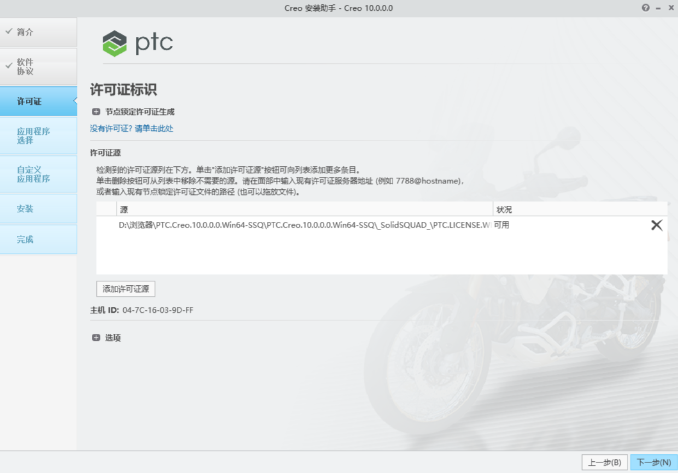
These settings tell Creo where to find your library files.
3. Generate a Catalog File (Optional but Recommended): Use Creo’s built-in tools to create a `.ctg` (catalog) file for your library. This file acts as an index, allowing Creo to load parts faster and reducing the need to manually add every subdirectory to `search_path`. You can generate a catalog via the `File > Prepare > Catalog` menu.
Using Third-Party Standard Part Libraries (e.g., MONLibs)
For ready-made libraries, third-party tools like MONLibs are popular. To install MONLibs in Creo 9.0:
1. Install the Library: Place the MONLibs files in a dedicated directory (e.g., `D:\PTCCreo\MonLibs2.0`).
2. Update Config.pro: Add the following options to point Creo to the library:
- `pro_material_dir`: Path to the material library (e.g., `D:\PTCCreo\MonLibs2.0\Materials`).
- `pro_library_dir`: Root directory of MONLibs (e.g., `D:\PTCCreo\MonLibs2.0`).
- `protk_dat`: Path to the MONLibs tool file (e.g., `D:\PTCCreo\MonLibs2.0\protk.dat`).
3. Modify protk.dat: Edit the `protk.dat` file (located in the Creo installation directory’s `text` folder) to include the MONLibs executable path (e.g., `EXEC_FILE D:\PTCCreo\MonLibs2.0\MON4.dll`).
4. Generate CTG Files: Run the `pro_build_library_ctg.bat` batch file (found in the Creo installation directory’s `obj` folder) to create catalog files for MONLibs.
Key Tips for Efficient Library Use
- Set Library Directory as Read-Only: To prevent accidental modifications to standard parts, configure the library root directory as read-only. If you need to save modified parts, enable the `override_store_back` option in `config.pro` (set to `yes`) to store changes in the current working directory.
- Verify File Accessibility: Ensure all library directories and files have the correct permissions. If a part goes missing after reopening an assembly, use the "Retrieve Missing Part" option to relocate it.
- Use Family Tables for Parametric Variants: For parts with multiple sizes (e.g., screws, nuts), create family tables to store different configurations. This allows you to select the appropriate size from a dropdown menu when inserting the part, eliminating the need to manually modify dimensions.
By following these steps, you can create or integrate a standard part library in Creo 9.0 that significantly enhances design efficiency, reduces repetitive work, and ensures consistency across projects.











