ncode集成到workbench
软件: ncode
Integrating nCode into ANSYS Workbench: Methods and Steps
Integrating nCode (specifically nCode DesignLife) into ANSYS Workbench enables seamless fatigue analysis workflows by combining structural finite element analysis (FEA) with advanced fatigue life prediction. There are two primary approaches: external installation (full access to nCode’s features via a linked interface) and embedded plugin (native integration within Workbench for simplified use). Below is a detailed breakdown of each method.
1. External Installation Method
This approach installs nCode as a standalone application and links it to Workbench, allowing full utilization of nCode’s capabilities (e.g., complex load sequencing, advanced material models). It is compatible with most ANSYS versions but requires manual workflow navigation between the two software tools.
Key Steps:
- Install nCode: Run the nCode DesignLife installer and follow prompts to complete the installation.
- Link to Workbench: Open Workbench, go to Tools → Options, select ANSOFT Install Paths, and browse to add the nCode installation directory. This ensures Workbench recognizes nCode as an integrated tool.
- Workflow Integration: After setting up the link, you can transfer data (e.g., FEA results from Mechanical) to nCode for fatigue analysis. For example, export a Workbench result file (`.wbpz`, `.csv`, or `.txt`) and import it into nCode using the Data → Import menu.
2. Embedded Plugin Method
For ANSYS 2020R2 and later versions, nCode provides an embedded plugin (MechanicalEmbeddedDesignLife.wbex) that adds a native fatigue analysis module to Workbench. This eliminates the need for switching between applications, making workflows more intuitive.
Installation & Loading:
- Obtain the Plugin: The plugin is available via the ANSYS website (for newer versions) or included in the nCode installation package (older versions).
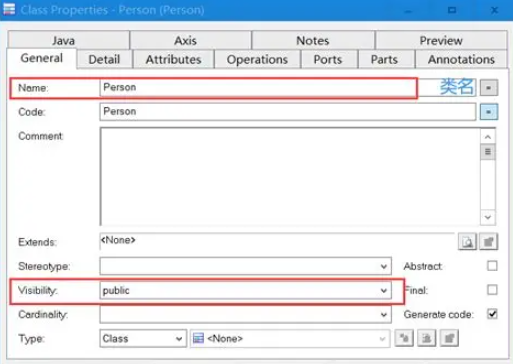
- Add to Workbench:
1. Open Workbench and go to Extension → Extension Manager.
2. Click the "+" button to browse and select the downloaded plugin file.
3. Enable the plugin by selecting Load Plugin (and optionally set it to load on Workbench startup).
- Verify Installation: The nCode plugin will appear in the Workbench Toolbox under "DesignLife" analysis systems.
Using the Embedded Plugin:
- Open a Structural Analysis: Start a Mechanical static or dynamic analysis in Workbench.
- Load the Plugin: In the Mechanical interface, go to the Add-ons toolbar and click the DesignLife button (it will highlight when active).
- Add Fatigue Module: Click DesignLife Analysis in the toolbox to insert a fatigue analysis module. The module supports four types:
- Strain Fatigue (constant amplitude/time series/time step)
- Stress Fatigue (constant amplitude/time series/time step)
- Weld Fatigue (shell/solid welds)
- Connect to Structural Results: Drag the "Solution" from the structural analysis module to the "Setup" of the nCode module. This shares materials, meshes, and boundary conditions between the two modules.
3. Adding nCode Material Library to Workbench
To use nCode’s advanced material properties (e.g., strain-life curves, fatigue limits) in Workbench, you must add the nCode material database to the Engineering Data library.
Steps:
1. Open Workbench and enter the Engineering Data module.
2. Click the Engineering Data Sources button (top-left) to view available databases.
3. Click the "..." icon to browse and select the `nCode_matml.xml` file (located in the `nCode_install_dir/glyphworks/mats` folder).
4. The nCode material library will load, and its materials (e.g., Carbon Steel SAE1045_390_QT) will appear in the Outline window. You can now add these materials to your analysis.
Key Notes for Both Methods
- Compatibility: Ensure your ANSYS and nCode versions are compatible (check the nCode documentation for version-specific requirements).
- Workflow Efficiency: The embedded plugin streamlines workflows by keeping all analysis steps within Workbench, while the external method offers greater flexibility for advanced nCode features.
- Data Sharing: Both methods allow seamless data transfer between structural analysis (Mechanical) and fatigue analysis (nCode), enabling parametric studies and optimization.
By following these steps, you can effectively integrate nCode into ANSYS Workbench to enhance your fatigue analysis capabilities.
Integrating nCode (specifically nCode DesignLife) into ANSYS Workbench enables seamless fatigue analysis workflows by combining structural finite element analysis (FEA) with advanced fatigue life prediction. There are two primary approaches: external installation (full access to nCode’s features via a linked interface) and embedded plugin (native integration within Workbench for simplified use). Below is a detailed breakdown of each method.
1. External Installation Method
This approach installs nCode as a standalone application and links it to Workbench, allowing full utilization of nCode’s capabilities (e.g., complex load sequencing, advanced material models). It is compatible with most ANSYS versions but requires manual workflow navigation between the two software tools.
Key Steps:
- Install nCode: Run the nCode DesignLife installer and follow prompts to complete the installation.
- Link to Workbench: Open Workbench, go to Tools → Options, select ANSOFT Install Paths, and browse to add the nCode installation directory. This ensures Workbench recognizes nCode as an integrated tool.
- Workflow Integration: After setting up the link, you can transfer data (e.g., FEA results from Mechanical) to nCode for fatigue analysis. For example, export a Workbench result file (`.wbpz`, `.csv`, or `.txt`) and import it into nCode using the Data → Import menu.
2. Embedded Plugin Method
For ANSYS 2020R2 and later versions, nCode provides an embedded plugin (MechanicalEmbeddedDesignLife.wbex) that adds a native fatigue analysis module to Workbench. This eliminates the need for switching between applications, making workflows more intuitive.
Installation & Loading:
- Obtain the Plugin: The plugin is available via the ANSYS website (for newer versions) or included in the nCode installation package (older versions).
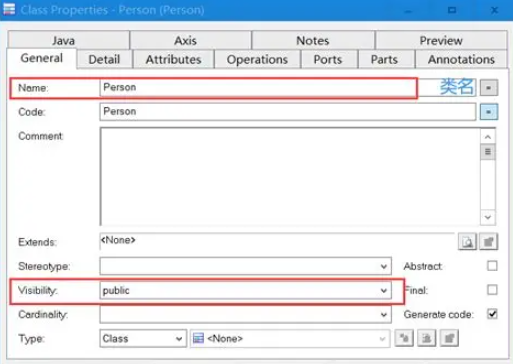
- Add to Workbench:
1. Open Workbench and go to Extension → Extension Manager.
2. Click the "+" button to browse and select the downloaded plugin file.
3. Enable the plugin by selecting Load Plugin (and optionally set it to load on Workbench startup).
- Verify Installation: The nCode plugin will appear in the Workbench Toolbox under "DesignLife" analysis systems.
Using the Embedded Plugin:
- Open a Structural Analysis: Start a Mechanical static or dynamic analysis in Workbench.
- Load the Plugin: In the Mechanical interface, go to the Add-ons toolbar and click the DesignLife button (it will highlight when active).
- Add Fatigue Module: Click DesignLife Analysis in the toolbox to insert a fatigue analysis module. The module supports four types:
- Strain Fatigue (constant amplitude/time series/time step)
- Stress Fatigue (constant amplitude/time series/time step)
- Weld Fatigue (shell/solid welds)
- Connect to Structural Results: Drag the "Solution" from the structural analysis module to the "Setup" of the nCode module. This shares materials, meshes, and boundary conditions between the two modules.
3. Adding nCode Material Library to Workbench
To use nCode’s advanced material properties (e.g., strain-life curves, fatigue limits) in Workbench, you must add the nCode material database to the Engineering Data library.
Steps:
1. Open Workbench and enter the Engineering Data module.
2. Click the Engineering Data Sources button (top-left) to view available databases.
3. Click the "..." icon to browse and select the `nCode_matml.xml` file (located in the `nCode_install_dir/glyphworks/mats` folder).
4. The nCode material library will load, and its materials (e.g., Carbon Steel SAE1045_390_QT) will appear in the Outline window. You can now add these materials to your analysis.
Key Notes for Both Methods
- Compatibility: Ensure your ANSYS and nCode versions are compatible (check the nCode documentation for version-specific requirements).
- Workflow Efficiency: The embedded plugin streamlines workflows by keeping all analysis steps within Workbench, while the external method offers greater flexibility for advanced nCode features.
- Data Sharing: Both methods allow seamless data transfer between structural analysis (Mechanical) and fatigue analysis (nCode), enabling parametric studies and optimization.
By following these steps, you can effectively integrate nCode into ANSYS Workbench to enhance your fatigue analysis capabilities.











