安装citrix receiver
软件: citrix
Installing Citrix Receiver: A Step-by-Step Guide
Citrix Receiver (now replaced by Citrix Workspace app) enables secure access to virtual apps and desktops from various devices. Below are installation instructions for common platforms, along with key troubleshooting tips.
1. Pre-Installation Preparation
Before starting, ensure your system meets the following requirements:
Operating System: Supported versions (e.g., Windows 10/11, macOS 10.15+, iOS 13+, Android 8+, Linux distributions like Ubuntu 20.04+/CentOS 7+).
Administrator Rights: Required to install software on your device.
Dependencies: For Linux, install necessary libraries (e.g., libwebkitgtk-1.0-0, libxtst6) using your package manager (e.g., sudo apt-get install for Debian/Ubuntu).
Internet Access: To download the installer from Citrix’s official website.
Account Credentials: Your organization’s Citrix Store URL (e.g., https://citrix.company.com) and login details.
2. Installation for Windows
Download the Installer:
Visit Citrix’s official website (receiver for Windows) and download the latest version of Citrix Workspace app (formerly Receiver).
Run the Installer:
Double-click the downloaded .exe file. Follow the on-screen prompts:
Accept the license agreement.
Choose the installation type (Typical is recommended for most users).
Complete Installation:
Click "Install" and wait for the process to finish. The installer will add a Citrix Receiver icon to your desktop.
Configure the Client:
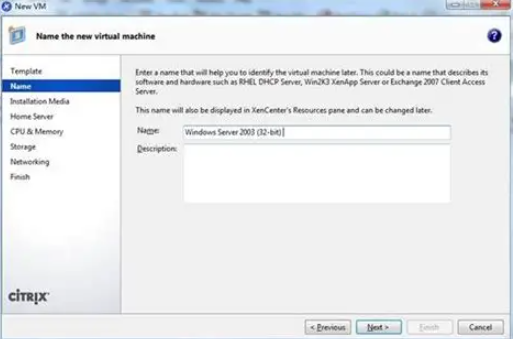
Open Citrix Receiver, enter your organization’s Store URL (provided by your IT admin), and click "Add Account". Log in with your credentials to access virtual apps/desktops.
3. Installation for macOS
Download the Installer:
Go to Citrix’s website (Receiver for macOS) and download the .dmg file.
Install the Application:
Open the .dmg file and drag the Citrix Receiver icon to the "Applications" folder.
Launch and Configure:
Open the "Applications" folder, double-click Citrix Receiver, and enter your Store URL and login credentials. Follow the setup wizard to complete configuration.
4. Installation for iOS (iPhone/iPad)
Download from App Store:
Open the App Store on your iOS device, search for "Citrix Receiver," and tap "Get" to download.
Set Up the App:
Open Citrix Receiver and tap "Add Account". Enter your organization’s Store URL and credentials. The app will connect to your Citrix environment and display available apps/desktops.
5. Installation for Android
Download from Google Play:
Open the Google Play Store, search for "Citrix Receiver," and tap "Install."
Configure the App:
Open Citrix Receiver, tap "Add Account", and enter your Store URL and login details. Tap "Save" to complete setup.
6. Installation for Linux
Download the Installer:
Visit Citrix’s website (Receiver for Linux) and download the appropriate package (.deb for Debian/Ubuntu, .rpm for Red Hat/CentOS).
Install Dependencies:
Run sudo apt-get update && sudo apt-get install -y libwebkitgtk-1.0-0 libxtst6 libxslt1.1 libldap-2.4-2 libgcrypt11 libcairo2 libicu52 libpng12-0 libgdk-pixbuf2.0-0 libgtk-3-0 libcanberra-gtk-module libcanberra-gtk3-module libpulse0 libasound2 libnss3 libgtk2.0-0 libsm6 libice6 libxrender1 libxt6 libxcomposite1 libxdamage1 libxi6 libxrandr2 libxinerama1 libxcursor1 libxkbfile1 libxv1 libxxf86vm1 libxss1 libxt6 libgnome-keyring0 libdbus-glib-1-2 libdbusmenu-gtk4 libdbusmenu-gtk3-4 libdbusmenu-glib4 libdbusmenu-gtk2 libdbusmenu-gtk3-2 libindicator7 libappindicator1 libappindicator3-1 libunity9 libdee-1.0-4 libqt4-dbus libqt4-network libqt4-opengl libqt4-script libqt4-sql libqt4-xml libqt4-xmlpatterns libqtcore4 libqtgui4 libqtwebkit4 libjavascriptcoregtk-1.0-0 libwebkitgtk-1.0-0 libwebkitgtk-3.0-0 (Debian/Ubuntu) or use your package manager to install missing dependencies.
Install the Package:
Navigate to the download directory (cd ~/Downloads) and run:
For .deb: sudo dpkg -i Citrix_Receiver_xxx.deb
For .rpm: sudo rpm -ivh Citrix_Receiver_xxx.rpm
If you encounter dependency errors, run sudo apt-get -f install (Debian/Ubuntu) or sudo yum install -y (Red Hat/CentOS) to fix them.
Add Certificates (Optional but Recommended):
To avoid SSL errors when connecting to servers, add your organization’s certificate to Citrix’s trusted store:
Convert .cer to .pem: openssl x509 -outform pem -in certificate.cer -out certificate.pem
Copy the .pem file to /opt/Citrix/ICAClient/keystore/cacerts/ (default installation directory).
Run sudo /opt/Citrix/ICAClient/util/ctx_rehash to update the certificate store.
7. Post-Installation Troubleshooting
SSL Errors: If you see "You have not chosen to trust the server's security certificate" (Linux) or similar errors on other platforms, ensure the server’s certificate is added to Citrix’s trusted store (see Step 6.4 for Linux).
Missing Dependencies: On Linux, run sudo apt-get -f install (Debian/Ubuntu) or sudo yum install -y (Red Hat/CentOS) to automatically install missing dependencies.
Connection Issues: Verify your internet connection, Store URL, and login credentials. Contact your IT admin if problems persist.
By following these steps, you can successfully install Citrix Receiver (Workspace app) and access your organization’s virtual resources securely.
Citrix Receiver (now replaced by Citrix Workspace app) enables secure access to virtual apps and desktops from various devices. Below are installation instructions for common platforms, along with key troubleshooting tips.
1. Pre-Installation Preparation
Before starting, ensure your system meets the following requirements:
Operating System: Supported versions (e.g., Windows 10/11, macOS 10.15+, iOS 13+, Android 8+, Linux distributions like Ubuntu 20.04+/CentOS 7+).
Administrator Rights: Required to install software on your device.
Dependencies: For Linux, install necessary libraries (e.g., libwebkitgtk-1.0-0, libxtst6) using your package manager (e.g., sudo apt-get install for Debian/Ubuntu).
Internet Access: To download the installer from Citrix’s official website.
Account Credentials: Your organization’s Citrix Store URL (e.g., https://citrix.company.com) and login details.
2. Installation for Windows
Download the Installer:
Visit Citrix’s official website (receiver for Windows) and download the latest version of Citrix Workspace app (formerly Receiver).
Run the Installer:
Double-click the downloaded .exe file. Follow the on-screen prompts:
Accept the license agreement.
Choose the installation type (Typical is recommended for most users).
Complete Installation:
Click "Install" and wait for the process to finish. The installer will add a Citrix Receiver icon to your desktop.
Configure the Client:
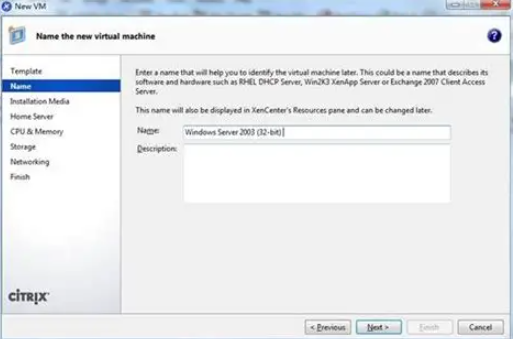
Open Citrix Receiver, enter your organization’s Store URL (provided by your IT admin), and click "Add Account". Log in with your credentials to access virtual apps/desktops.
3. Installation for macOS
Download the Installer:
Go to Citrix’s website (Receiver for macOS) and download the .dmg file.
Install the Application:
Open the .dmg file and drag the Citrix Receiver icon to the "Applications" folder.
Launch and Configure:
Open the "Applications" folder, double-click Citrix Receiver, and enter your Store URL and login credentials. Follow the setup wizard to complete configuration.
4. Installation for iOS (iPhone/iPad)
Download from App Store:
Open the App Store on your iOS device, search for "Citrix Receiver," and tap "Get" to download.
Set Up the App:
Open Citrix Receiver and tap "Add Account". Enter your organization’s Store URL and credentials. The app will connect to your Citrix environment and display available apps/desktops.
5. Installation for Android
Download from Google Play:
Open the Google Play Store, search for "Citrix Receiver," and tap "Install."
Configure the App:
Open Citrix Receiver, tap "Add Account", and enter your Store URL and login details. Tap "Save" to complete setup.
6. Installation for Linux
Download the Installer:
Visit Citrix’s website (Receiver for Linux) and download the appropriate package (.deb for Debian/Ubuntu, .rpm for Red Hat/CentOS).
Install Dependencies:
Run sudo apt-get update && sudo apt-get install -y libwebkitgtk-1.0-0 libxtst6 libxslt1.1 libldap-2.4-2 libgcrypt11 libcairo2 libicu52 libpng12-0 libgdk-pixbuf2.0-0 libgtk-3-0 libcanberra-gtk-module libcanberra-gtk3-module libpulse0 libasound2 libnss3 libgtk2.0-0 libsm6 libice6 libxrender1 libxt6 libxcomposite1 libxdamage1 libxi6 libxrandr2 libxinerama1 libxcursor1 libxkbfile1 libxv1 libxxf86vm1 libxss1 libxt6 libgnome-keyring0 libdbus-glib-1-2 libdbusmenu-gtk4 libdbusmenu-gtk3-4 libdbusmenu-glib4 libdbusmenu-gtk2 libdbusmenu-gtk3-2 libindicator7 libappindicator1 libappindicator3-1 libunity9 libdee-1.0-4 libqt4-dbus libqt4-network libqt4-opengl libqt4-script libqt4-sql libqt4-xml libqt4-xmlpatterns libqtcore4 libqtgui4 libqtwebkit4 libjavascriptcoregtk-1.0-0 libwebkitgtk-1.0-0 libwebkitgtk-3.0-0 (Debian/Ubuntu) or use your package manager to install missing dependencies.
Install the Package:
Navigate to the download directory (cd ~/Downloads) and run:
For .deb: sudo dpkg -i Citrix_Receiver_xxx.deb
For .rpm: sudo rpm -ivh Citrix_Receiver_xxx.rpm
If you encounter dependency errors, run sudo apt-get -f install (Debian/Ubuntu) or sudo yum install -y (Red Hat/CentOS) to fix them.
Add Certificates (Optional but Recommended):
To avoid SSL errors when connecting to servers, add your organization’s certificate to Citrix’s trusted store:
Convert .cer to .pem: openssl x509 -outform pem -in certificate.cer -out certificate.pem
Copy the .pem file to /opt/Citrix/ICAClient/keystore/cacerts/ (default installation directory).
Run sudo /opt/Citrix/ICAClient/util/ctx_rehash to update the certificate store.
7. Post-Installation Troubleshooting
SSL Errors: If you see "You have not chosen to trust the server's security certificate" (Linux) or similar errors on other platforms, ensure the server’s certificate is added to Citrix’s trusted store (see Step 6.4 for Linux).
Missing Dependencies: On Linux, run sudo apt-get -f install (Debian/Ubuntu) or sudo yum install -y (Red Hat/CentOS) to automatically install missing dependencies.
Connection Issues: Verify your internet connection, Store URL, and login credentials. Contact your IT admin if problems persist.
By following these steps, you can successfully install Citrix Receiver (Workspace app) and access your organization’s virtual resources securely.











