设计软件illustrator
软件: illustrator
Adobe Illustrator: Professional Vector Graphics Design Software
What is Adobe Illustrator?
Adobe Illustrator (AI) is a leading vector graphics design software developed by Adobe Inc. Unlike raster (bitmap) software like Photoshop—which uses pixels—Illustrator creates graphics using mathematical paths, points, and curves. This allows designs to be scaled infinitely without losing quality, making it indispensable for professionals who need sharp output across various mediums (print, digital, web). It is the industry standard for logo design, branding, UI/UX elements, packaging, and more.
Key Features of Illustrator
Vector Graphics: The core strength of Illustrator; vector paths ensure crispness at any size (from business cards to billboards).
Powerful Drawing Tools: Includes the Pen Tool (for precise paths), Shape Tools (rectangle, ellipse, polygon), and Brush Tool (for artistic strokes).
Typography Control: Advanced text tools for setting fonts, kerning, tracking, and creating text-on-a-path effects.
Color Management: Supports RGB (digital) and CMYK (print) color modes, with gradient, mesh, and pattern fills.
Integration: Seamless compatibility with other Adobe Creative Cloud apps (Photoshop, InDesign, After Effects) for workflow efficiency.
AI-Powered Features: Generative fill (creates vector shapes from text prompts), image tracing (converts raster images to vectors), and smart templates.
Main Applications
Illustrator is widely adopted across industries for:
Logo & Branding: Creating scalable logos, brand guidelines, and visual identities.
Print Design: Designing business cards, brochures, posters, and packaging labels.
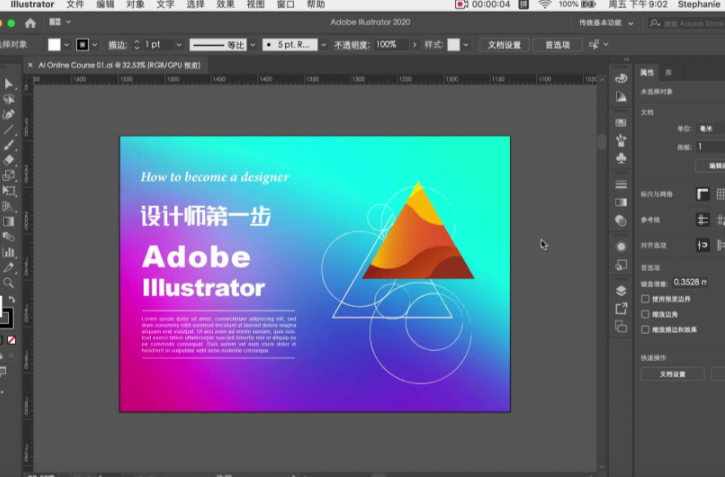
Digital Media: Crafting UI/UX icons, app interfaces, social media graphics, and web banners.
Illustration: Producing vector art, infographics, and editorial illustrations.
Product Design: Developing patterns for textiles, surface design for packaging, and 3D-looking graphics.
Getting Started: Interface Overview
The Illustrator interface is designed for efficiency, with key panels organized as follows:
Toolbar: Left side; contains tools for selection (V), drawing (P for Pen Tool), shaping (M for Rectangle), and text (T).
Artboard: Central workspace where designs are created; multiple artboards support multi-page projects.
Properties Panel: Top-right; adjusts fill/stroke color, stroke width, and other object properties.
Layers Panel: Right side; organizes objects into layers for easy editing and visibility control.
Control Panel: Below toolbar; provides quick access to alignment, transformation, and appearance settings.
Basic Operations for Beginners
New Document: Use Ctrl+N (Windows) or Cmd+N (Mac) to set dimensions (e.g., 1920x1080px for web, 90x54mm for business cards), color mode (RGB/CMYK), and resolution (300ppi for print).
Drawing Shapes: Select a shape tool (e.g., rectangle M, ellipse L), click and drag on the artboard. Hold Shift to constrain proportions (e.g., perfect circle).
Pen Tool Basics: Click to place anchor points; drag to create curved paths (adjust handles with the Direct Selection Tool A for smooth curves).
Selecting & Editing: Use the Selection Tool V to move objects; Direct Selection Tool A to edit anchor points. Group objects with Ctrl+G (ungroup with Ctrl+Shift+G).
Saving Files: Save as AI (native format, retains editability) using Ctrl+S. For sharing, export to PDF (print) or PNG/JPG (digital) via Ctrl+Shift+S.
Latest Version: Illustrator 2025 Updates
The 2025 release of Illustrator introduces several productivity and creative enhancements:
Customizable Shapes & Patterns: Expanded library of predefined shapes and patterns for faster design.
Improved Stroke Control: Finer adjustments to stroke width, dash patterns, and arrowheads.
Cross-Software Collaboration: Tighter integration with Photoshop (sync layers) and After Effects (dynamic link for motion graphics).
Plugin Support: Enhanced compatibility with third-party plugins for advanced color correction, alignment, and layer management.
Installation Tips
To install Illustrator (2025 or later):
Download the installer from Adobe’s official website (requires an Adobe ID).
Run the Set-up.exe file as an administrator.
Choose a non-Chinese installation directory (to avoid errors).
Follow on-screen prompts to complete the installation.
Launch Illustrator from the Start menu (Windows) or Applications folder (Mac).
Illustrator’s versatility and precision make it a must-have tool for designers of all levels. Whether you’re crafting a logo or creating digital art, mastering its fundamentals opens up endless creative possibilities.
What is Adobe Illustrator?
Adobe Illustrator (AI) is a leading vector graphics design software developed by Adobe Inc. Unlike raster (bitmap) software like Photoshop—which uses pixels—Illustrator creates graphics using mathematical paths, points, and curves. This allows designs to be scaled infinitely without losing quality, making it indispensable for professionals who need sharp output across various mediums (print, digital, web). It is the industry standard for logo design, branding, UI/UX elements, packaging, and more.
Key Features of Illustrator
Vector Graphics: The core strength of Illustrator; vector paths ensure crispness at any size (from business cards to billboards).
Powerful Drawing Tools: Includes the Pen Tool (for precise paths), Shape Tools (rectangle, ellipse, polygon), and Brush Tool (for artistic strokes).
Typography Control: Advanced text tools for setting fonts, kerning, tracking, and creating text-on-a-path effects.
Color Management: Supports RGB (digital) and CMYK (print) color modes, with gradient, mesh, and pattern fills.
Integration: Seamless compatibility with other Adobe Creative Cloud apps (Photoshop, InDesign, After Effects) for workflow efficiency.
AI-Powered Features: Generative fill (creates vector shapes from text prompts), image tracing (converts raster images to vectors), and smart templates.
Main Applications
Illustrator is widely adopted across industries for:
Logo & Branding: Creating scalable logos, brand guidelines, and visual identities.
Print Design: Designing business cards, brochures, posters, and packaging labels.
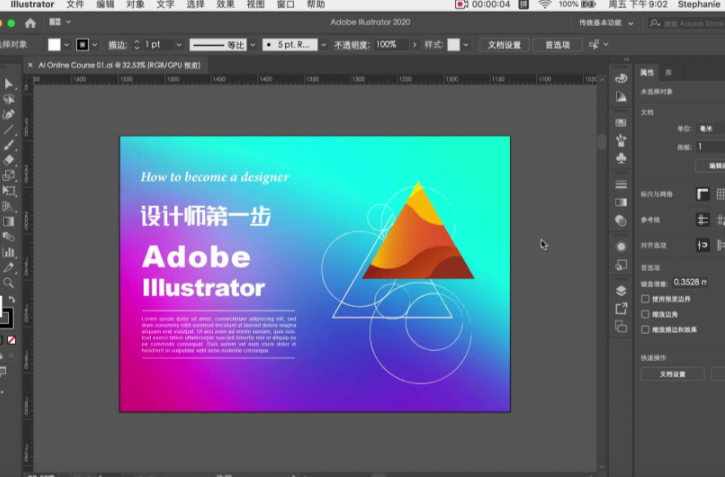
Digital Media: Crafting UI/UX icons, app interfaces, social media graphics, and web banners.
Illustration: Producing vector art, infographics, and editorial illustrations.
Product Design: Developing patterns for textiles, surface design for packaging, and 3D-looking graphics.
Getting Started: Interface Overview
The Illustrator interface is designed for efficiency, with key panels organized as follows:
Toolbar: Left side; contains tools for selection (V), drawing (P for Pen Tool), shaping (M for Rectangle), and text (T).
Artboard: Central workspace where designs are created; multiple artboards support multi-page projects.
Properties Panel: Top-right; adjusts fill/stroke color, stroke width, and other object properties.
Layers Panel: Right side; organizes objects into layers for easy editing and visibility control.
Control Panel: Below toolbar; provides quick access to alignment, transformation, and appearance settings.
Basic Operations for Beginners
New Document: Use Ctrl+N (Windows) or Cmd+N (Mac) to set dimensions (e.g., 1920x1080px for web, 90x54mm for business cards), color mode (RGB/CMYK), and resolution (300ppi for print).
Drawing Shapes: Select a shape tool (e.g., rectangle M, ellipse L), click and drag on the artboard. Hold Shift to constrain proportions (e.g., perfect circle).
Pen Tool Basics: Click to place anchor points; drag to create curved paths (adjust handles with the Direct Selection Tool A for smooth curves).
Selecting & Editing: Use the Selection Tool V to move objects; Direct Selection Tool A to edit anchor points. Group objects with Ctrl+G (ungroup with Ctrl+Shift+G).
Saving Files: Save as AI (native format, retains editability) using Ctrl+S. For sharing, export to PDF (print) or PNG/JPG (digital) via Ctrl+Shift+S.
Latest Version: Illustrator 2025 Updates
The 2025 release of Illustrator introduces several productivity and creative enhancements:
Customizable Shapes & Patterns: Expanded library of predefined shapes and patterns for faster design.
Improved Stroke Control: Finer adjustments to stroke width, dash patterns, and arrowheads.
Cross-Software Collaboration: Tighter integration with Photoshop (sync layers) and After Effects (dynamic link for motion graphics).
Plugin Support: Enhanced compatibility with third-party plugins for advanced color correction, alignment, and layer management.
Installation Tips
To install Illustrator (2025 or later):
Download the installer from Adobe’s official website (requires an Adobe ID).
Run the Set-up.exe file as an administrator.
Choose a non-Chinese installation directory (to avoid errors).
Follow on-screen prompts to complete the installation.
Launch Illustrator from the Start menu (Windows) or Applications folder (Mac).
Illustrator’s versatility and precision make it a must-have tool for designers of all levels. Whether you’re crafting a logo or creating digital art, mastering its fundamentals opens up endless creative possibilities.











