illustrator cs3形状生成器
软件: illustrator
Shape Builder Tool in Adobe Illustrator CS3: Core Functions and Step-by-Step Usage
The Shape Builder Tool is a transformative feature in Illustrator CS3 that simplifies the creation and manipulation of complex vector shapes by allowing designers to visually merge, divide, or delete overlapping paths in real time. Unlike the traditional Pathfinder panel—which requires sequential button clicks to preview boolean operations—the Shape Builder offers an intuitive, drag-and-drop workflow that accelerates design iterations and encourages creative experimentation.
Basic Usage Steps
To use the Shape Builder Tool effectively, follow this structured workflow:
Create Foundational Shapes: Start by using basic tools (e.g., Rectangle, Ellipse, Polygon) to draw the individual shapes that will form your design. For example, to create a cloud icon, sketch multiple overlapping circles.
Select Overlapping Shapes: Use the Selection Tool (V) to box-select all the shapes you want to combine or modify. Ensure all target shapes are included in the selection.
Activate the Shape Builder Tool: Press Shift+M (the default shortcut) or click the tool icon (two overlapping circles with a mouse pointer) in the left toolbar. The cursor will change to a crosshair with a "+" sign, indicating merge mode.
Merge Shapes (Additive Mode): Hover over the selected shapes—you’ll see grid-like highlights dividing them into mergeable regions. Click and drag across the desired areas to merge them into a single, seamless shape. Release the mouse to finalize; the new shape will inherit styles based on the original objects (see Style Inheritance Rules below).
Delete Shapes (Subtractive Mode): To remove unwanted areas, hold Alt (Windows) or Option (Mac) while dragging across a closed region. The cursor will show a "-" sign, and the selected area will be deleted from the merged shape. This is particularly useful for creating cutouts or hollow designs.
Key Features and Options
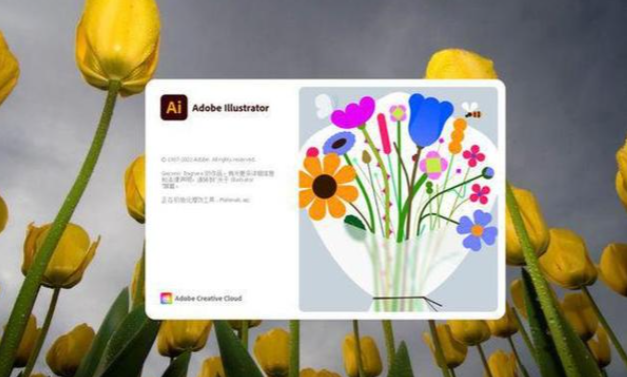
Style Inheritance Rules
When merging shapes, the Shape Builder applies fill/stroke styles using these priorities:
The style of the object where you start dragging takes precedence.
If no style is present at the start, the style where you release the mouse is applied.
If neither has a style, the topmost selected object’s style is used.
You can override these rules by going to Shape Builder Tool Options (double-click the tool icon) and selecting "Color Swatches" under the "Pick Color From" dropdown—this ignores inheritance and lets you choose colors from your swatches.
Keyboard Shortcuts for Efficiency
Shift+M: Toggle between Shape Builder Tool and last-used tool.
Alt/Option + Drag: Switch to subtractive mode (delete areas).
Shift + Drag: Create a rectangular marquee to merge multiple non-adjacent shapes quickly.
Advanced Tip: Extracting Intersections
While the Shape Builder primarily focuses on additive/subtractive operations, you can simulate "intersection" (keeping only overlapping areas) by:
Merging all overlapping shapes (additive mode).
Using subtractive mode to delete the outer, non-overlapping parts of the merged shape.
Common Applications
The Shape Builder Tool is indispensable for:
Logo Design: Combine simple shapes (circles, triangles) to create unique, scalable logos.
UI/Icon Creation: Generate clean, geometric icons for apps or websites by merging and refining basic forms.
Illustration: Build complex illustrations (e.g., characters, landscapes) by assembling smaller shapes into cohesive wholes.
Infographics: Quickly assemble data visualization elements (bars, charts) from basic rectangles and circles.
By mastering the Shape Builder Tool, Illustrator CS3 users can streamline their workflow, reduce reliance on manual path editing, and unlock new creative possibilities for vector design.
The Shape Builder Tool is a transformative feature in Illustrator CS3 that simplifies the creation and manipulation of complex vector shapes by allowing designers to visually merge, divide, or delete overlapping paths in real time. Unlike the traditional Pathfinder panel—which requires sequential button clicks to preview boolean operations—the Shape Builder offers an intuitive, drag-and-drop workflow that accelerates design iterations and encourages creative experimentation.
Basic Usage Steps
To use the Shape Builder Tool effectively, follow this structured workflow:
Create Foundational Shapes: Start by using basic tools (e.g., Rectangle, Ellipse, Polygon) to draw the individual shapes that will form your design. For example, to create a cloud icon, sketch multiple overlapping circles.
Select Overlapping Shapes: Use the Selection Tool (V) to box-select all the shapes you want to combine or modify. Ensure all target shapes are included in the selection.
Activate the Shape Builder Tool: Press Shift+M (the default shortcut) or click the tool icon (two overlapping circles with a mouse pointer) in the left toolbar. The cursor will change to a crosshair with a "+" sign, indicating merge mode.
Merge Shapes (Additive Mode): Hover over the selected shapes—you’ll see grid-like highlights dividing them into mergeable regions. Click and drag across the desired areas to merge them into a single, seamless shape. Release the mouse to finalize; the new shape will inherit styles based on the original objects (see Style Inheritance Rules below).
Delete Shapes (Subtractive Mode): To remove unwanted areas, hold Alt (Windows) or Option (Mac) while dragging across a closed region. The cursor will show a "-" sign, and the selected area will be deleted from the merged shape. This is particularly useful for creating cutouts or hollow designs.
Key Features and Options
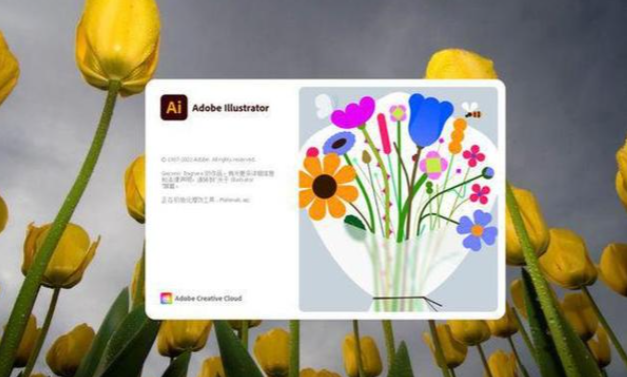
Style Inheritance Rules
When merging shapes, the Shape Builder applies fill/stroke styles using these priorities:
The style of the object where you start dragging takes precedence.
If no style is present at the start, the style where you release the mouse is applied.
If neither has a style, the topmost selected object’s style is used.
You can override these rules by going to Shape Builder Tool Options (double-click the tool icon) and selecting "Color Swatches" under the "Pick Color From" dropdown—this ignores inheritance and lets you choose colors from your swatches.
Keyboard Shortcuts for Efficiency
Shift+M: Toggle between Shape Builder Tool and last-used tool.
Alt/Option + Drag: Switch to subtractive mode (delete areas).
Shift + Drag: Create a rectangular marquee to merge multiple non-adjacent shapes quickly.
Advanced Tip: Extracting Intersections
While the Shape Builder primarily focuses on additive/subtractive operations, you can simulate "intersection" (keeping only overlapping areas) by:
Merging all overlapping shapes (additive mode).
Using subtractive mode to delete the outer, non-overlapping parts of the merged shape.
Common Applications
The Shape Builder Tool is indispensable for:
Logo Design: Combine simple shapes (circles, triangles) to create unique, scalable logos.
UI/Icon Creation: Generate clean, geometric icons for apps or websites by merging and refining basic forms.
Illustration: Build complex illustrations (e.g., characters, landscapes) by assembling smaller shapes into cohesive wholes.
Infographics: Quickly assemble data visualization elements (bars, charts) from basic rectangles and circles.
By mastering the Shape Builder Tool, Illustrator CS3 users can streamline their workflow, reduce reliance on manual path editing, and unlock new creative possibilities for vector design.











