teamcenter英文变中文界面
软件: teamcenter
To change the Teamcenter interface from English to Chinese, follow these steps:
1. Modify the Startup Shortcut for Teamcenter Rich Client
The most direct way to switch the interface language is by adjusting the launch shortcut for the Teamcenter Rich Client. Locate the shortcut used to start Teamcenter (e.g., `portal.bat` in the installation directory, typically at `C:\Siemens\TeamcenterXX\portal`). Right-click the shortcut, select Properties, and edit the "Target" field. Append the language parameter `–nl zh_CN` (for Simplified Chinese) or `–nl zh_TW` (for Traditional Chinese) to the end of the command. For example:
`"\tc_root\portal\portal.bat" –nl zh_CN %*`
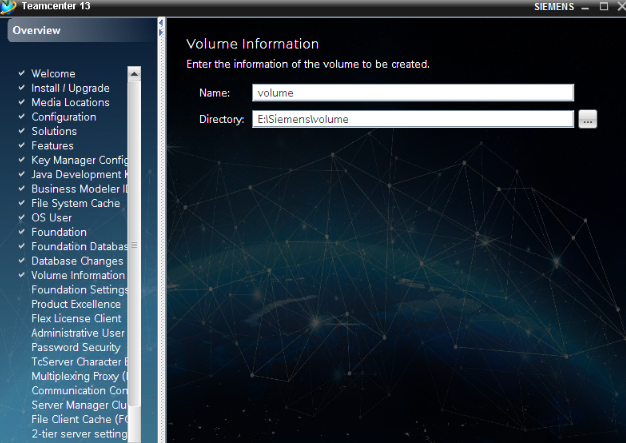
Save the changes and double-click the shortcut to restart Teamcenter—the interface should now display in Chinese.
2. Adjust Regional Settings (for Visualization Tools)
If you are using Teamcenter Visualization components and the interface remains in English after modifying the shortcut, you may need to adjust your system’s regional settings. For Windows systems:
- Go to Control Panel > Region > Administrative > Change system locale.
- Select Chinese (Simplified, China) or Chinese (Traditional, Taiwan) from the dropdown menu.
- Click OK and restart your computer. This ensures that visualization tools like Teamcenter Visualization launch with the correct language settings.
3. Verify Installation Language Settings (Optional)
While this step does not directly change the runtime interface, it ensures consistency in the installation environment. The installation language is recorded in the `configuration.xml` file located at `\install\configuration.xml`. Open the file in a text editor and locate the `` element. Set its value to `SIMPLIFIED_CHINESE` for Simplified Chinese or `ENGLISH` for English. This step is useful if you reinstall Teamcenter or need to verify the initial installation settings.
After completing these steps, restart Teamcenter to apply the changes. The interface should now be displayed in Chinese. If issues persist, ensure that your system supports the selected language pack and that no conflicting settings are present in your operating system or Teamcenter configuration.
1. Modify the Startup Shortcut for Teamcenter Rich Client
The most direct way to switch the interface language is by adjusting the launch shortcut for the Teamcenter Rich Client. Locate the shortcut used to start Teamcenter (e.g., `portal.bat` in the installation directory, typically at `C:\Siemens\TeamcenterXX\portal`). Right-click the shortcut, select Properties, and edit the "Target" field. Append the language parameter `–nl zh_CN` (for Simplified Chinese) or `–nl zh_TW` (for Traditional Chinese) to the end of the command. For example:
`"\tc_root\portal\portal.bat" –nl zh_CN %*`
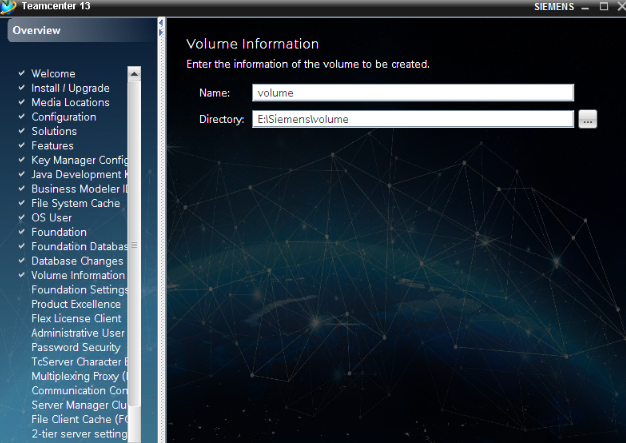
Save the changes and double-click the shortcut to restart Teamcenter—the interface should now display in Chinese.
2. Adjust Regional Settings (for Visualization Tools)
If you are using Teamcenter Visualization components and the interface remains in English after modifying the shortcut, you may need to adjust your system’s regional settings. For Windows systems:
- Go to Control Panel > Region > Administrative > Change system locale.
- Select Chinese (Simplified, China) or Chinese (Traditional, Taiwan) from the dropdown menu.
- Click OK and restart your computer. This ensures that visualization tools like Teamcenter Visualization launch with the correct language settings.
3. Verify Installation Language Settings (Optional)
While this step does not directly change the runtime interface, it ensures consistency in the installation environment. The installation language is recorded in the `configuration.xml` file located at `
After completing these steps, restart Teamcenter to apply the changes. The interface should now be displayed in Chinese. If issues persist, ensure that your system supports the selected language pack and that no conflicting settings are present in your operating system or Teamcenter configuration.











