ncode嵌入workbench
软件: ncode
Embedding nCode into ANSYS Workbench: Methods and Steps
Integrating nCode DesignLife with ANSYS Workbench streamlines fatigue analysis workflows by allowing users to perform fatigue simulations directly within the Workbench environment, leveraging shared data (e.g., geometry, materials, meshes) from structural analysis modules. There are two primary methods for embedding nCode: external installation (via Workbench’s extension system) and internal plugin loading (for supported versions). Below is a detailed guide to each approach.
1. External Installation Method
The external installation method is compatible with most ANSYS versions and provides full access to nCode’s features. However, it requires switching between the Workbench and nCode interfaces.
- Prerequisites: Install ANSYS Mechanical first, followed by nCode DesignLife.
- Steps:
1. Open ANSYS Workbench and go to Tools > Options.
2. Navigate to the ANSYS Install Paths section and specify the nCode DesignLife installation directory.
3. Click OK to save the settings.
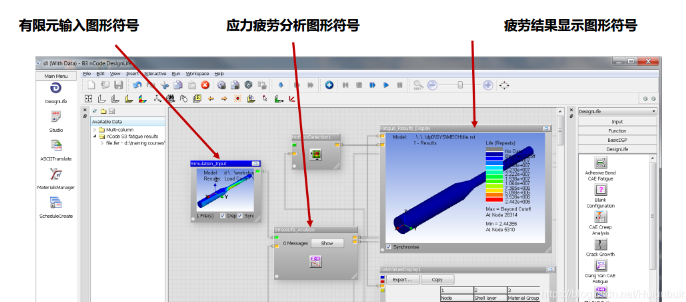
4. Restart Workbench. When creating a new project, nCode modules (e.g., "nCode DesignLife") will appear in the Toolbox, allowing you to drag them into your workflow. This integrates nCode as a subprocess within Workbench, enabling data sharing between structural analysis and fatigue simulation.
2. Internal Plugin Loading Method (Recommended for Supported Versions)
For ANSYS 2020R2 and later, the internal plugin method offers a more seamless experience by loading nCode directly into the Mechanical interface. This eliminates the need for interface switching but may limit access to advanced nCode features.
- Prerequisites: Ensure you have administrative privileges on your machine.
- Steps:
1. Obtain the Plugin File: Download the `MechanicalEmbeddedDesignLife.wbex` file from ANSYS’ official website or extract it from the nCode installation package.
2. Install the Plugin:
- Open ANSYS Workbench and go to Extension > Manage Extensions.
- Click the + button to import the plugin file.
- Check the "Loaded" box and click OK to enable the plugin.
3. Verify Installation: The nCode plugin will appear in the Workbench Toolbox. You can now add it to any project.
4. Use the Plugin in Mechanical:
- Open a structural analysis project (e.g., Static Structural) and enter the Mechanical interface.
- Go to the Add-ons toolbar and click the DesignLife button. This loads the nCode fatigue analysis module.
- Select the desired analysis type (e.g., Stress Life, Strain Life, Weld Fatigue) from the dropdown menu. The module will automatically populate with tools for setting up fatigue parameters (load mapping, material selection, solution linking).
Key Notes for Both Methods
- Material Library Integration: To use nCode’s material database in Workbench, import the `nCode_matml.xml` file (located in the `GlyphWorks/mats` folder of your nCode installation) into the Engineering Data Sources. This allows you to access nCode’s extensive material properties directly from Workbench.
- Analysis Workflow: Regardless of the method, the embedded nCode module shares data with the structural analysis module (e.g., mesh, materials). You can link the structural solution to the nCode setup by dragging the "Solution" from the structural module into the nCode module’s "Setup" section.
- Version Compatibility: The internal plugin method is only available in ANSYS 2020R2 and later. For older versions, use the external installation method. Advanced features (e.g., custom fatigue algorithms) may still require using nCode as a standalone application.
By following these steps, you can effectively embed nCode into ANSYS Workbench, enhancing your fatigue analysis workflow with integrated data sharing and streamlined operations.
Integrating nCode DesignLife with ANSYS Workbench streamlines fatigue analysis workflows by allowing users to perform fatigue simulations directly within the Workbench environment, leveraging shared data (e.g., geometry, materials, meshes) from structural analysis modules. There are two primary methods for embedding nCode: external installation (via Workbench’s extension system) and internal plugin loading (for supported versions). Below is a detailed guide to each approach.
1. External Installation Method
The external installation method is compatible with most ANSYS versions and provides full access to nCode’s features. However, it requires switching between the Workbench and nCode interfaces.
- Prerequisites: Install ANSYS Mechanical first, followed by nCode DesignLife.
- Steps:
1. Open ANSYS Workbench and go to Tools > Options.
2. Navigate to the ANSYS Install Paths section and specify the nCode DesignLife installation directory.
3. Click OK to save the settings.
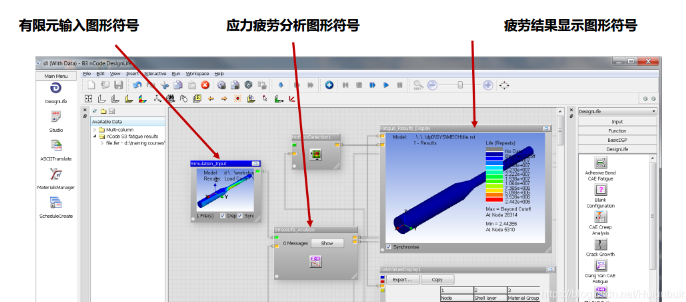
4. Restart Workbench. When creating a new project, nCode modules (e.g., "nCode DesignLife") will appear in the Toolbox, allowing you to drag them into your workflow. This integrates nCode as a subprocess within Workbench, enabling data sharing between structural analysis and fatigue simulation.
2. Internal Plugin Loading Method (Recommended for Supported Versions)
For ANSYS 2020R2 and later, the internal plugin method offers a more seamless experience by loading nCode directly into the Mechanical interface. This eliminates the need for interface switching but may limit access to advanced nCode features.
- Prerequisites: Ensure you have administrative privileges on your machine.
- Steps:
1. Obtain the Plugin File: Download the `MechanicalEmbeddedDesignLife.wbex` file from ANSYS’ official website or extract it from the nCode installation package.
2. Install the Plugin:
- Open ANSYS Workbench and go to Extension > Manage Extensions.
- Click the + button to import the plugin file.
- Check the "Loaded" box and click OK to enable the plugin.
3. Verify Installation: The nCode plugin will appear in the Workbench Toolbox. You can now add it to any project.
4. Use the Plugin in Mechanical:
- Open a structural analysis project (e.g., Static Structural) and enter the Mechanical interface.
- Go to the Add-ons toolbar and click the DesignLife button. This loads the nCode fatigue analysis module.
- Select the desired analysis type (e.g., Stress Life, Strain Life, Weld Fatigue) from the dropdown menu. The module will automatically populate with tools for setting up fatigue parameters (load mapping, material selection, solution linking).
Key Notes for Both Methods
- Material Library Integration: To use nCode’s material database in Workbench, import the `nCode_matml.xml` file (located in the `GlyphWorks/mats` folder of your nCode installation) into the Engineering Data Sources. This allows you to access nCode’s extensive material properties directly from Workbench.
- Analysis Workflow: Regardless of the method, the embedded nCode module shares data with the structural analysis module (e.g., mesh, materials). You can link the structural solution to the nCode setup by dragging the "Solution" from the structural module into the nCode module’s "Setup" section.
- Version Compatibility: The internal plugin method is only available in ANSYS 2020R2 and later. For older versions, use the external installation method. Advanced features (e.g., custom fatigue algorithms) may still require using nCode as a standalone application.
By following these steps, you can effectively embed nCode into ANSYS Workbench, enhancing your fatigue analysis workflow with integrated data sharing and streamlined operations.











