citrix workplace
软件: citrix
Citrix Workspace: A Comprehensive Overview for Enterprise Workspaces
What is Citrix Workspace?
Citrix Workspace is a secure, intelligent, and high-performance digital workspace platform designed to unify enterprise applications, files, and desktops into a single, intuitive interface. It enables employees to access all work resources—such as SaaS apps (e.g., Salesforce, Microsoft 365), virtual desktops, and internal systems—from any device (Windows, Mac, iOS, Android, Linux) while providing IT with robust management, security, and visibility controls. The platform addresses modern workplace challenges like application sprawl, device complexity, and security risks by streamlining access and enforcing consistent policies.
Key Features of Citrix Workspace
Citrix Workspace’s value proposition revolves around simplifying access, enhancing security, and boosting productivity for both employees and IT teams:
Unified Access: A single platform for accessing all work resources (SaaS apps, virtual desktops, files, and mobile apps) from one interface, eliminating the need to switch between multiple apps or devices.
Single Sign-On (SSO): Secure, seamless login to all integrated applications without requiring multiple credentials, reducing friction for employees and improving adoption.
Application & Device Control: Centralized management of SaaS and web applications—including policies like data loss prevention (DLP) watermarks—to prevent unauthorized sharing. Supports "bring your own device" (BYOD) by separating personal and work apps on the same device without compromising company data.
File Integration: Access to centralized file repositories (e.g., OneDrive for Business, Citrix Content Collaboration) with dynamic syncing across devices, enabling real-time collaboration on documents.
Security & Compliance: Advanced protections such as isolated cloud browsing (to prevent malware infections), encrypted connections, and integration with identity providers (Okta, Ping Identity) for robust access control.
AI-Powered Productivity: Integrates with microapps to automate routine tasks (e.g., approving expense reports, fetching sales data) and prioritize critical work, reducing the time employees spend searching for information.
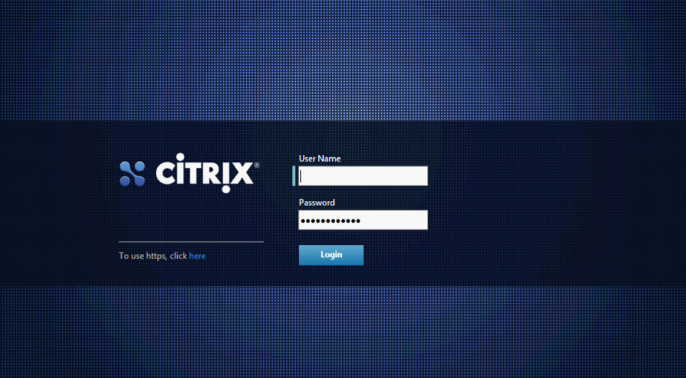
How to Install Citrix Workspace
Installing Citrix Workspace varies slightly by operating system, but the general process follows these steps:
For Windows/macOS/Linux (Desktop):
Download the Client: Visit Citrix’s official website, navigate to the Workspace download page, and select the appropriate installer for your OS (Windows/macOS/Linux).
Run the Installer: Open the downloaded file and follow on-screen instructions. For Windows, this includes accepting the license agreement and clicking "Install." For macOS, drag the application to the Applications folder.
Configure Server Access: After installation, open Citrix Workspace and enter the server address provided by your IT administrator. This connects your client to your organization’s Workspace environment.
Log In: Use your enterprise credentials (e.g., company email and password) to log in and access your workspaces.
For Linux (Additional Steps):
Package Managers: For Debian-based systems (Ubuntu), use sudo apt-get install citrix-workspace; for Red Hat-based systems (CentOS), use sudo yum install citrix-workspace.
Manual Installation: Download the .deb or .rpm package from Citrix’s site, then use dpkg -i (Debian) or rpm -ivh (RPM) to install.
Using Citrix Workspace: Daily Workflow
Once installed, using Citrix Workspace is straightforward:
Open the Application: Launch Citrix Workspace from your Start menu (Windows), Applications folder (macOS), or app drawer (Linux/mobile).
Access Resources: Your workspaces will display all available applications, files, and desktops. Click an app icon to launch it—virtual desktops and apps run in a secure, remote session.
Transfer Files: Use the built-in file transfer feature to move documents between your local device and the Workspace (e.g., upload a report to a virtual desktop for editing).
Connect to Enterprise Networks: If you need access to internal resources (e.g., databases, network drives), enable the VPN feature within Citrix Workspace to establish a secure connection.
Benefits of Citrix Workspace for Enterprises
Citrix Workspace addresses critical enterprise needs by:
Enhancing Employee Experience: Reduces complexity (no more juggling multiple apps/devices) and improves productivity by delivering personalized, context-aware workspaces.
Simplifying IT Management: Centralizes control over applications, devices, and security policies, reducing the time IT spends on deployment and troubleshooting.
Strengthening Security: Mitigates risks associated with remote work (e.g., data leakage, unauthorized access) through encryption, DLP, and integrated identity management.
Supporting Flexibility: Enables hybrid work models by allowing employees to access work resources from anywhere, on any device, without compromising performance or security.
What is Citrix Workspace?
Citrix Workspace is a secure, intelligent, and high-performance digital workspace platform designed to unify enterprise applications, files, and desktops into a single, intuitive interface. It enables employees to access all work resources—such as SaaS apps (e.g., Salesforce, Microsoft 365), virtual desktops, and internal systems—from any device (Windows, Mac, iOS, Android, Linux) while providing IT with robust management, security, and visibility controls. The platform addresses modern workplace challenges like application sprawl, device complexity, and security risks by streamlining access and enforcing consistent policies.
Key Features of Citrix Workspace
Citrix Workspace’s value proposition revolves around simplifying access, enhancing security, and boosting productivity for both employees and IT teams:
Unified Access: A single platform for accessing all work resources (SaaS apps, virtual desktops, files, and mobile apps) from one interface, eliminating the need to switch between multiple apps or devices.
Single Sign-On (SSO): Secure, seamless login to all integrated applications without requiring multiple credentials, reducing friction for employees and improving adoption.
Application & Device Control: Centralized management of SaaS and web applications—including policies like data loss prevention (DLP) watermarks—to prevent unauthorized sharing. Supports "bring your own device" (BYOD) by separating personal and work apps on the same device without compromising company data.
File Integration: Access to centralized file repositories (e.g., OneDrive for Business, Citrix Content Collaboration) with dynamic syncing across devices, enabling real-time collaboration on documents.
Security & Compliance: Advanced protections such as isolated cloud browsing (to prevent malware infections), encrypted connections, and integration with identity providers (Okta, Ping Identity) for robust access control.
AI-Powered Productivity: Integrates with microapps to automate routine tasks (e.g., approving expense reports, fetching sales data) and prioritize critical work, reducing the time employees spend searching for information.
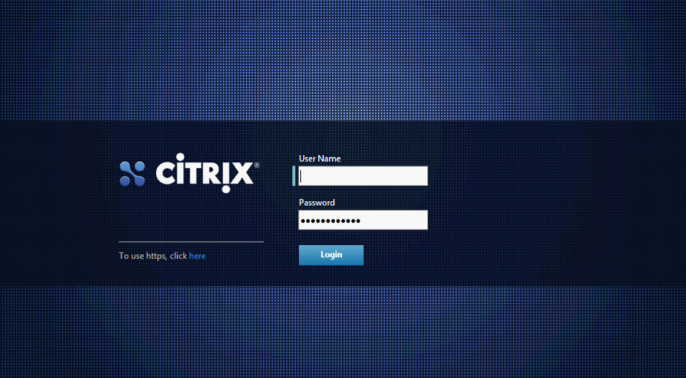
How to Install Citrix Workspace
Installing Citrix Workspace varies slightly by operating system, but the general process follows these steps:
For Windows/macOS/Linux (Desktop):
Download the Client: Visit Citrix’s official website, navigate to the Workspace download page, and select the appropriate installer for your OS (Windows/macOS/Linux).
Run the Installer: Open the downloaded file and follow on-screen instructions. For Windows, this includes accepting the license agreement and clicking "Install." For macOS, drag the application to the Applications folder.
Configure Server Access: After installation, open Citrix Workspace and enter the server address provided by your IT administrator. This connects your client to your organization’s Workspace environment.
Log In: Use your enterprise credentials (e.g., company email and password) to log in and access your workspaces.
For Linux (Additional Steps):
Package Managers: For Debian-based systems (Ubuntu), use sudo apt-get install citrix-workspace; for Red Hat-based systems (CentOS), use sudo yum install citrix-workspace.
Manual Installation: Download the .deb or .rpm package from Citrix’s site, then use dpkg -i (Debian) or rpm -ivh (RPM) to install.
Using Citrix Workspace: Daily Workflow
Once installed, using Citrix Workspace is straightforward:
Open the Application: Launch Citrix Workspace from your Start menu (Windows), Applications folder (macOS), or app drawer (Linux/mobile).
Access Resources: Your workspaces will display all available applications, files, and desktops. Click an app icon to launch it—virtual desktops and apps run in a secure, remote session.
Transfer Files: Use the built-in file transfer feature to move documents between your local device and the Workspace (e.g., upload a report to a virtual desktop for editing).
Connect to Enterprise Networks: If you need access to internal resources (e.g., databases, network drives), enable the VPN feature within Citrix Workspace to establish a secure connection.
Benefits of Citrix Workspace for Enterprises
Citrix Workspace addresses critical enterprise needs by:
Enhancing Employee Experience: Reduces complexity (no more juggling multiple apps/devices) and improves productivity by delivering personalized, context-aware workspaces.
Simplifying IT Management: Centralizes control over applications, devices, and security policies, reducing the time IT spends on deployment and troubleshooting.
Strengthening Security: Mitigates risks associated with remote work (e.g., data leakage, unauthorized access) through encryption, DLP, and integrated identity management.
Supporting Flexibility: Enables hybrid work models by allowing employees to access work resources from anywhere, on any device, without compromising performance or security.











